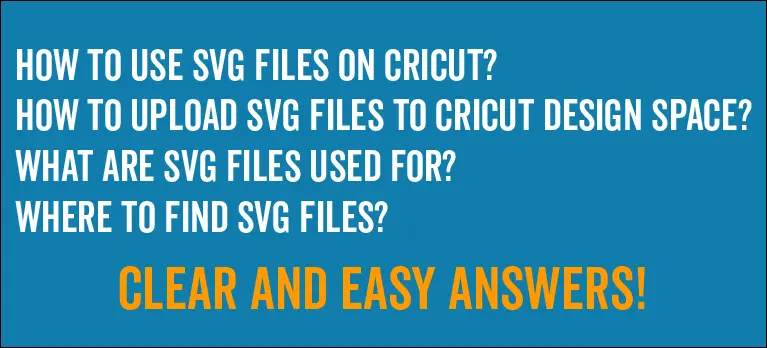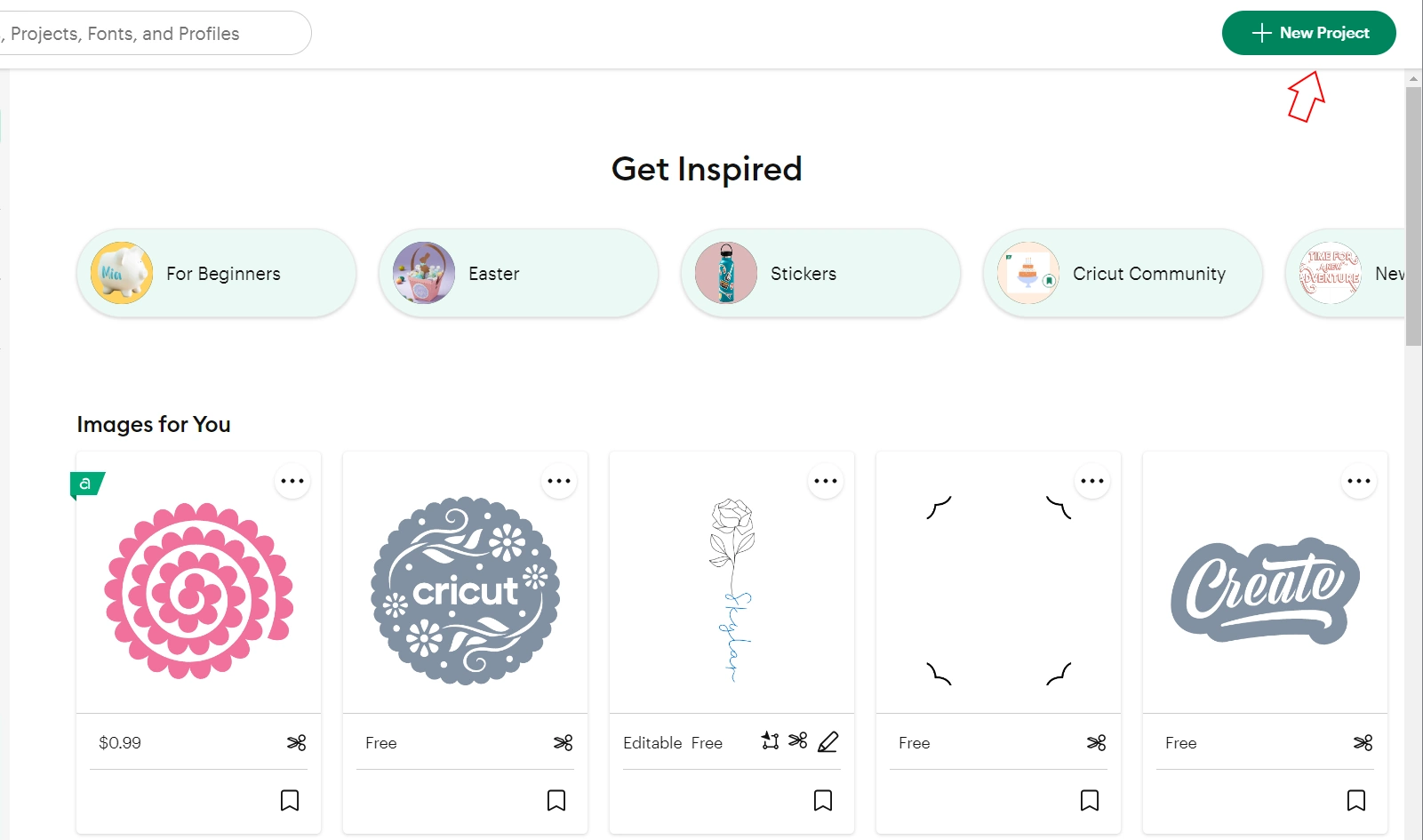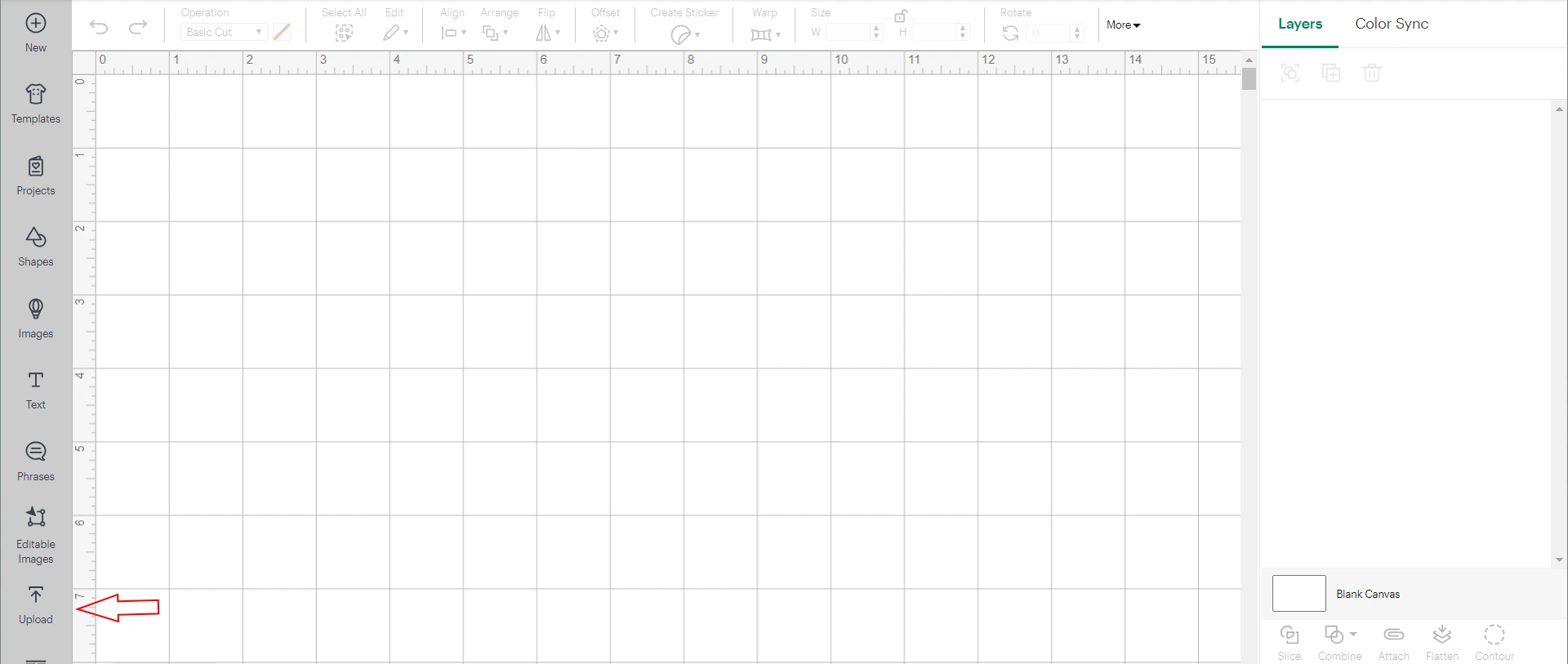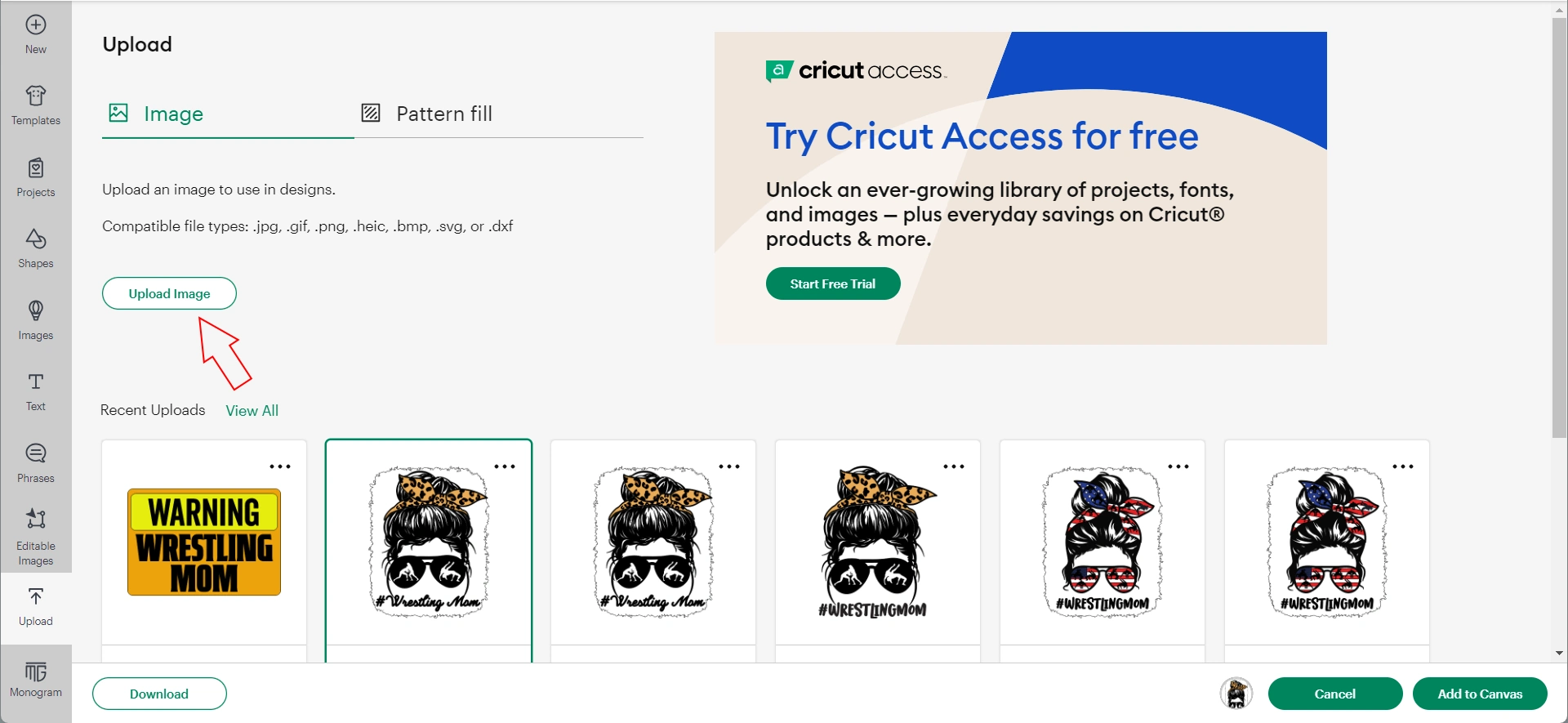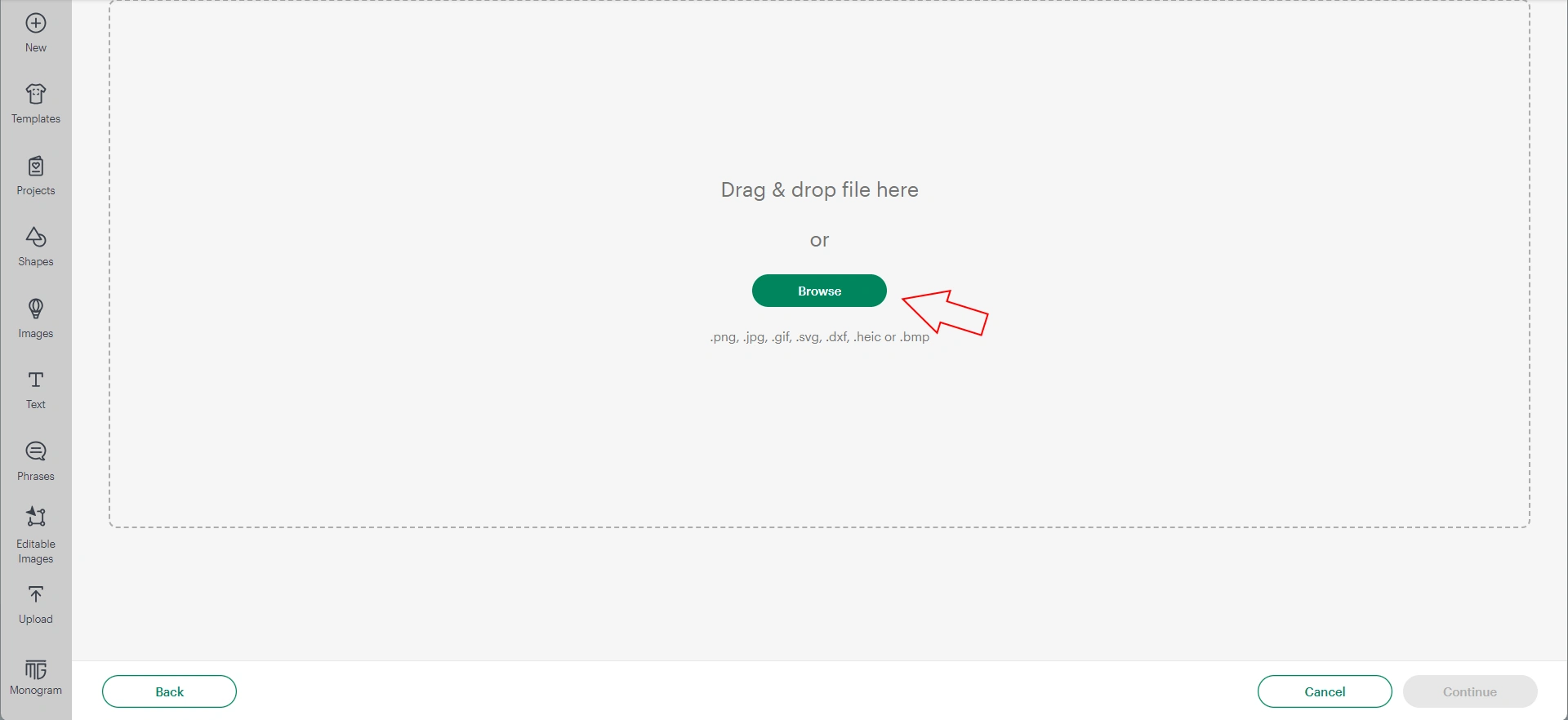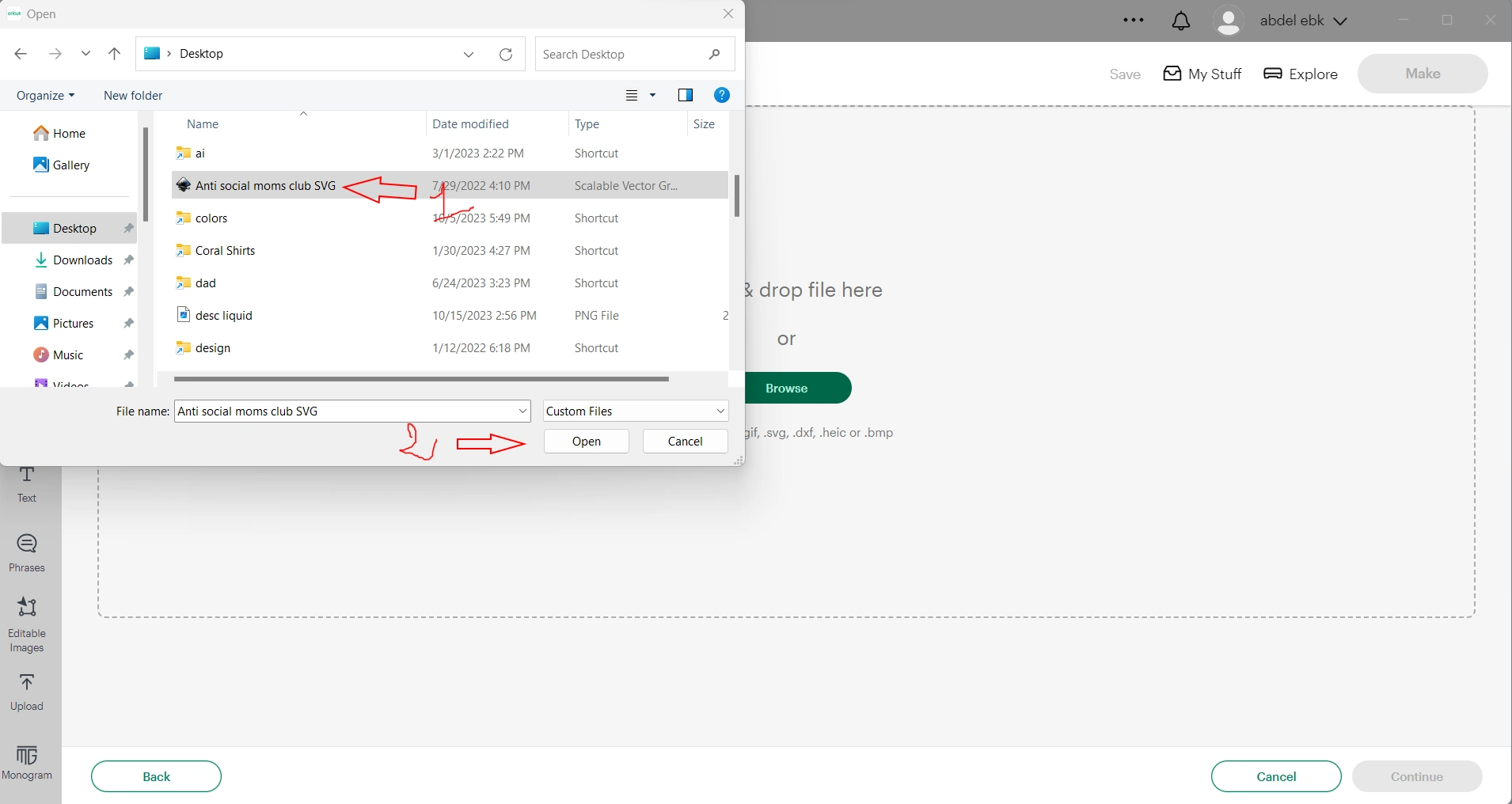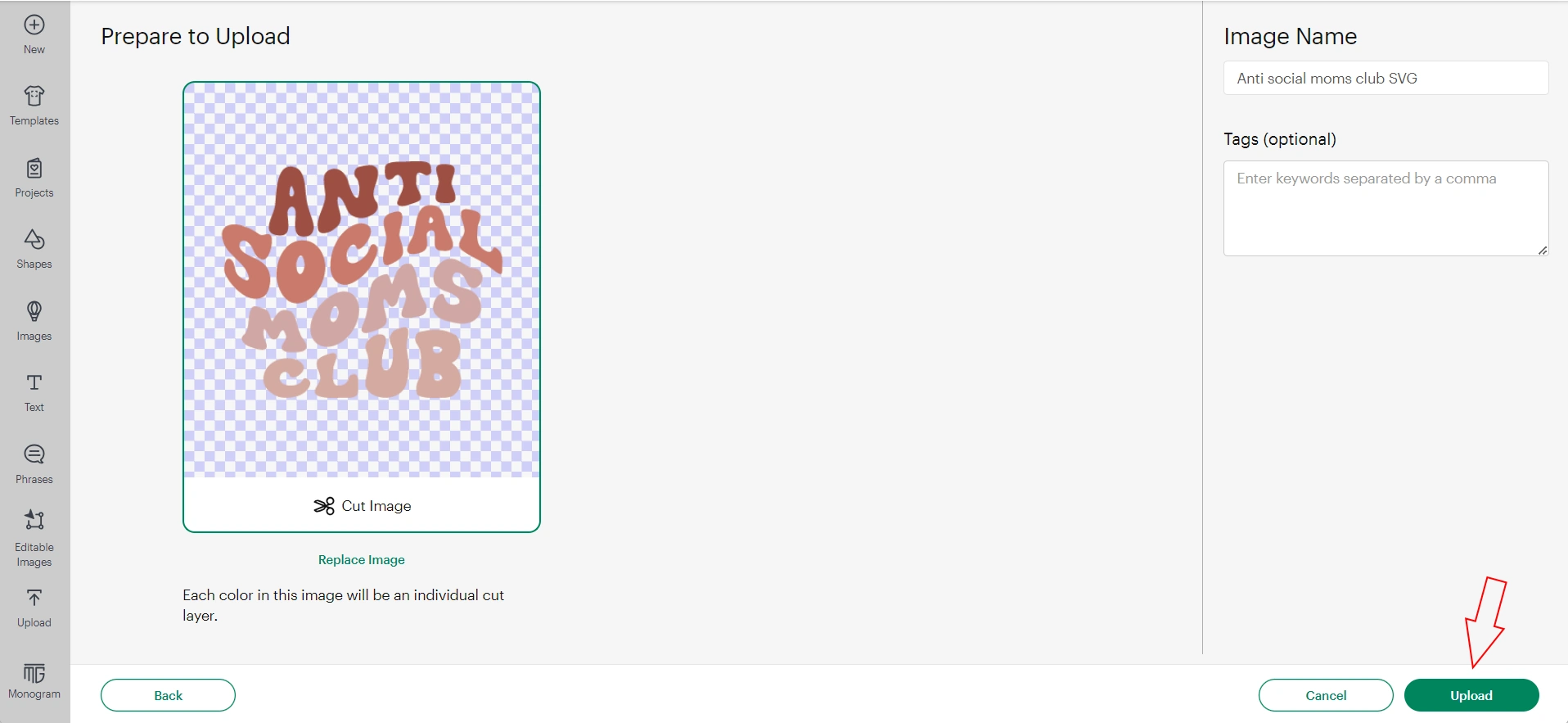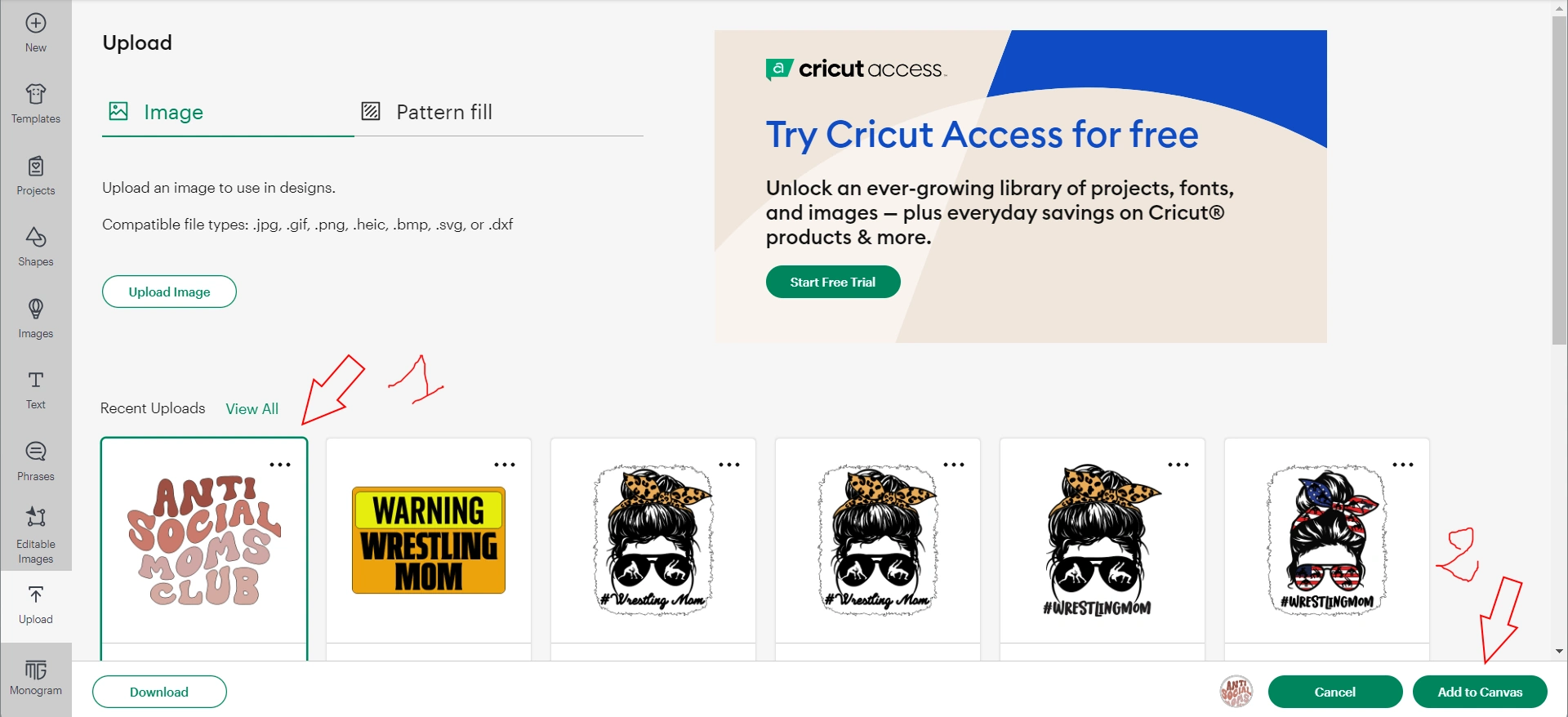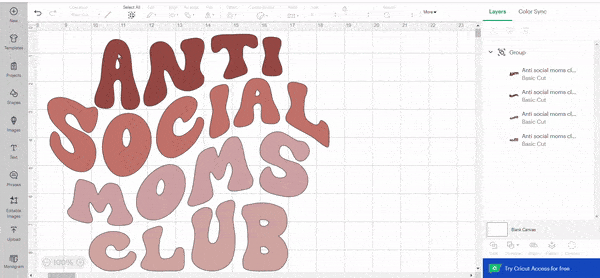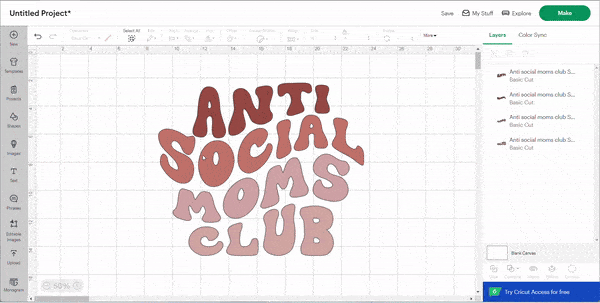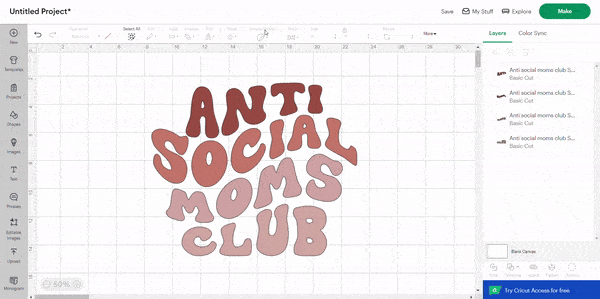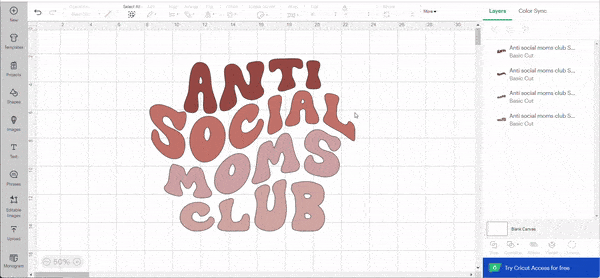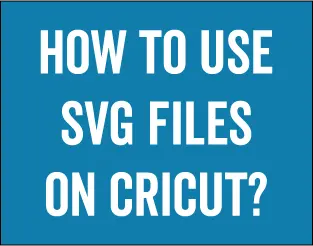
How to Use SVG Files on Cricut and how to upload SVG files to Cricut design space? What are svg files used for? Where to find SVG files? Let me briefly introduce what’s SVG before answering those questions. SVG cut files have revolutionized the crafting world, particularly with cutting machines like Cricut and Silhouette. With the ability to create intricate designs and cut them with precision, SVG files open up a whole new realm of possibilities for crafters. This comprehensive guide will delve into the step-by-step process of using SVG files on your Cricut cutting machine. If you’re a beginner crafter, this guide will help you unlock the potential of your Cricut. So, let’s dive in and explore the exciting world of SVG files on Cricut!
How to Upload SVG Files to Cricut Design Space?
Once downloaded, you have to extract the zip file and get your SVG. Now, it’s time to upload it to Cricut Design Space.
Open Cricut Design Space and click on the “New Project” button.
Click on the “Upload Image” button.
Click Browse.
Select the SVG file you want to Upload From Your Computer and Click Open.
Your SVG file will now be uploaded to Design Space and ready to use.
Select the SVG file you want to use in your project and Click the “Add to Canvas” button.
Now that your SVG file is uploaded to Design Space, you can use it in your Cricut projects.
How to Use SVG Files on Cricut?
You can:
- Resize and position the image on your project mat as desired.
- To manipulate individual elements of the design, right-click the design and click “Ungroup” or use the “Ungroup” button in the toolbar.
- SVG Files are customizable, you can change colors, and add text and elements to the design… do that as you want.
- To hide a piece so that it isn’t cut, hover over the piece in the layers panel or click the piece itself on the design to select it, then click on the eye icon on the right.
- To control the layout on the cutting mat, attach pieces that you would like to cut together using the “attach” button at the bottom of the right-hand panel. This is important for projects that include scoring or drawing that need to be grouped on the cutting mat. To do that, select with your mouse the elements that you want to attach and click the attach button.
Note: if the attached elements have different colors, they will have the same color after attaching them.
- Once finished, Click on the “Make” button at the top right corner.
- Design Space automatically chooses a 12 x 12” mat and organizes the components. If you’re utilizing an alternate paper dimension, use the dropdown Material Size menu to adjust sizes. Particularly Paper templates are tailored to function with 8.5 x 11” card stock, although you have the option to utilize a bigger sheet if desired. You can manually reposition the components by clicking and dragging individual pieces. To hide an individual piece in the Make It view, pick it and click the three small dots in the top left.
- Your Cricut machine will now cut out the SVG design according to the settings you chose.
If you would like to try a file to see how it works before purchasing one, check out our collection of free SVG cut files.
Additional information:
What are SVG Files used for?
SVGs can be used in different domains like Web Design, but I will answer this question from a crafter angle!
SVG cutouts, or Scalable Vector Graphics, are commonly used by crafters for various purposes. They’re particularly handy because they can be scaled to any size without losing quality, which is perfect for crafts that require precise dimensions or resizing. Crafters often use SVG files for:
- Cutting Machines: SVG files are compatible with cutting machines like Cricut and Silhouette. Crafters can use these files to create intricate designs for cutting out shapes from materials like paper, vinyl, or fabric.
- Digital Crafting: Crafters use SVG files in digital crafting projects, such as creating digital designs for printables, digital scrapbooking, or designing graphics for social media.
- Customization: SVG files allow crafters to customize designs easily. They can edit elements, change colors, or combine multiple designs to create unique projects tailored to their preferences.
- Embroidery: Some crafters use SVGs as templates for embroidery designs. They can import the SVG file into embroidery software to create stitching patterns.
- Stenciling: SVG files are useful for creating stencils for painting or etching designs onto various surfaces like walls, wood, or glass.
Where to Find SVG Files?
To use SVG files with your Cricut, you need to download and prepare them correctly, or you can create your own designs. There are many great resources online where you can download free and paid SVG files. Here are a few of our favorites:
Etsy: Etsy is a treasure trove of SVG files created by independent designers. You can find a wide variety of designs for all sorts of crafting projects, from simple shapes to complex patterns.
Creative Fabrica: Creative Fabrica offers a subscription-based service that gives you access to a massive library of SVG files, fonts, and other crafting resources.
Teesvg: Amazing website to find SVG files and PNG for Shirts.
The Hungry JPEG: The Hungry JPEG is another great subscription-based resource for SVG files. They offer a curated selection of high-quality designs from talented designers.
Free SVG Downloads: Many websites offer free SVG downloads. Just be sure to check the license terms before using any SVGs for commercial purposes.